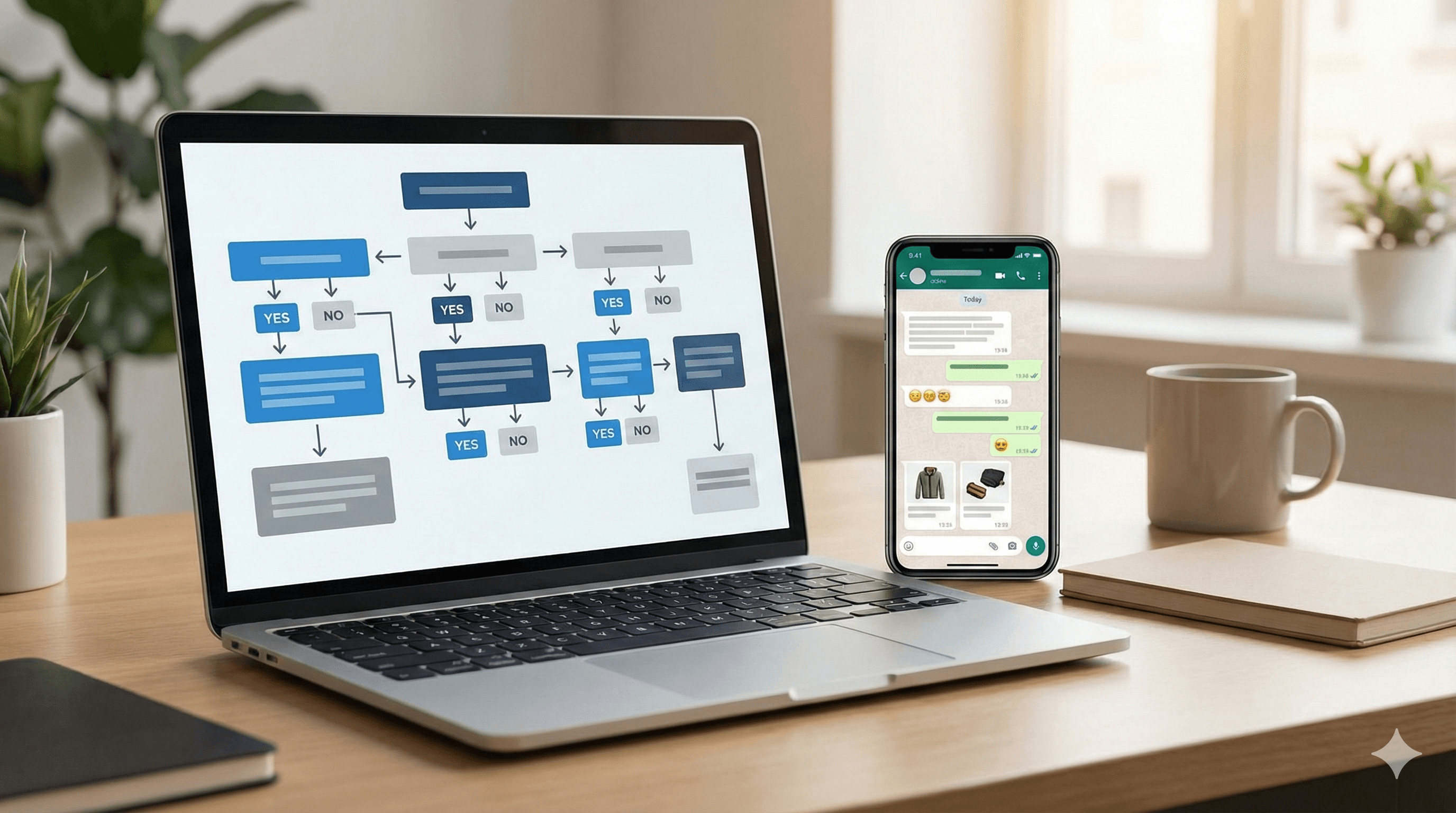✨ We introduce Yago, the revolution that powers your sales. Explore and activate ➔
Aug 12, 2025
How to automate messages on WhatsApp? (Guide with PHOTOS)
To set up automatic messages on WhatsApp Business, go to business tools and configure your welcome message, away message, or quick replies. There are also options with artificial intelligence. Here I will guide you step by step.
Ximena Portocarrero

If you sell via WhatsApp, every minute you spend manually responding is time not spent growing your business.
In this channel, consumers expect a response in 90 seconds or less. That's why mastering WhatsApp Business automated messages gives you a real competitive advantage in time and money. While other entrepreneurs answer the same questions over and over, you can set up key automated messages for your business.
In this guide on automating messages in WhatsApp Business, I will show you how to:
Place a welcome message
Set an away message
Create quick replies
Automate your messages with AI
Let's get started 🔥

What do I need to use automated messages on WhatsApp Business?
Before setting up any automated message, you need to meet three basic requirements:
Install WhatsApp Business on your phone (it is different from the regular WhatsApp version)
Set up your business hours in the app. Some automated responses depend on that information (such as away messages).
Have a stable Internet connection. Your automated messages cannot be sent without an Internet connection.
If all is well with these points, let’s get to know what each automated message is about.
The 3 types of automated messages on WhatsApp:
WhatsApp Business has three native tools for automating responses, depending on the moment of the conversation with your customers:
1. Welcome message
It is automatically sent when a customer writes to you for the first time. It is perfect for briefly mentioning what you sell and showing your brand's personality in an initial greeting.
2. Away message
It activates when you cannot respond to messages for a period of time. For example, outside business hours, non-working days, or when you are temporarily busy.
3. Quick replies
These are predefined messages you can send using text shortcuts. They save you time by answering frequently asked questions like prices, directions, or shipping policies.
When is it best to use each option?
Type of message | Best time to use | Usage example |
Welcome message | When a new customer contacts you | "Hello! Welcome to our store. Check our catalog and ask us about any product" |
Away message | Outside business hours or on vacation | "Thanks for writing to us. We are open from 9 AM to 6 PM. We will get back to you soon" |
Quick replies | For frequently asked questions during conversations | Information about shipping, payment methods, or your store location |
AI agent that automates your sales | Throughout the entire conversion. AI can close sales 24/7 without manual intervention. | YaVendió! responds with information from your catalog, resolves doubts, quotes, and closes sales. |
How to place a welcome message in WhatsApp Business

Set up your welcome message with these steps:
1.- Open WhatsApp Business and select “Business tools” (On Android, you find it in the three dots in the upper corner. For iOS, it is in "Settings" at the bottom)
2.- Scroll down and select "Welcome message".
3.- Activate the feature by sliding the button to the right (you will see it change color) and write the greeting or welcome message for your business.
4.- Then, press "Send to" or Recipients to choose who will receive it.
The options are: "Everyone" (ideal for new businesses), "Those not in the address book" (recommended), "Everyone except" (to exclude contacts) or “Send only to” (to indicate specific contacts).
And that's it! 🎉 This is how you set up your welcome message for WhatsApp Business in 4 steps.
If you want to edit it, follow the same steps and modify the text. The change will apply to new greetings that are sent.
And if you ever want to delete it, simply deactivate the feature by sliding the button to the left. You will see it turn gray again.
👉 You might be interested: Examples of creative welcome messages for WhatsApp.
How to create away messages for WhatsApp Business?

Away messages prevent your clients from thinking you are ignoring them when you cannot respond. Follow these steps to create one:
1.- Go to "Business tools" in WhatsApp Business (If you use Android, you will see it by tapping the three dots in the upper corner, and if you have iOS just go to “Settings”)
2.- Select "Away message".
3.- Activate the feature by sliding to the right, and you can write your message with information on when you will be available.
A good away message includes a greeting, an explanation for your absence, and an estimated response time.
4.- Then, go to “Schedule” and you will have three options to schedule your away message: "Always send" (sends the message at any time), "Custom schedule" (allows you to choose specific days and times) and "Outside business hours" (based on the business hours you set)
5.- Finally, you can choose the recipients just as with the welcome message.
Press “Save” and that's it 🎉
How to make quick replies in WhatsApp Business?

Quick replies allow you to send frequent information by simply typing a keyword. To set them up, follow these steps:
1.- Go to "Business tools" or "Settings" in your WhatsApp Business.
2.- Scroll down and select "Quick replies".
3.- Tap the "+" button to create a new quick reply.
4.- Write the complete message and assign a keyword in "Shortcut".
This shortcut should begin with "/" followed by an easy-to-remember word. For example: "/price" to show your price list, "/shipping" to explain delivery costs, or "/location" to share your location.
Tap “Save” and that's it 🎉
You can save up to 50 quick replies. To use them, simply type the shortcut in any WhatsApp conversation, and you will have a preview of the message before sending it.
How to automate messages on WhatsApp with AI?
Automating messages with AI on WhatsApp is not just for big companies or million-dollar budgets.
Although WhatsApp Business offers basic automation, successful entrepreneurs need something more powerful to sell 24/7. An AI agent like Yavendió! can completely transform the way you sell on WhatsApp.

While you rest or manage your business strategy, Yavendió! responds to your clients, shows your products, and automatically closes sales. A virtual salesperson that never sleeps!
👉 If you want to keep exploring how it works, chat with YaVendiosita! on WhatsApp (and get a free demo🎁)
Frequently asked questions about creating automated messages on WhatsApp:
Why is my WhatsApp Business not sending automated messages?
The most common issues are incorrect setup, lack of Internet connection, or an outdated app version. Check that you have correctly activated each feature in "Business tools".
If you have away messages, make sure your business hours are set. Without this information, some automated messages will not work correctly.
What are the best away messages for WhatsApp Business?
The best away messages provide a clear explanation of the absence, business hours, and estimated response time. For example: "Hello! Thanks for contacting us. We are open from Monday to Friday, 9 AM to 6 PM. We will respond within the next 2 hours."
Customers prefer specific and useful information about when they can expect a response.
Can I send automated messages with images or videos?
WhatsApp Business allows you to include images and videos in quick replies. However, welcome and away messages only support plain text.
Do I need to set automated messages on WhatsApp if I have an AI agent?
No, if you have an AI agent like YaVendió! you do not need to set up basic automated messages. The virtual salesperson handles all conversations intelligently, from the first contact to closing the sale.
In fact, it is advisable to deactivate native automated messages to avoid duplicate or confusing responses. An AI agent provides more personalized and effective responses than predefined messages.

If you sell via WhatsApp, every minute you spend manually responding is time not spent growing your business.
In this channel, consumers expect a response in 90 seconds or less. That's why mastering WhatsApp Business automated messages gives you a real competitive advantage in time and money. While other entrepreneurs answer the same questions over and over, you can set up key automated messages for your business.
In this guide on automating messages in WhatsApp Business, I will show you how to:
Place a welcome message
Set an away message
Create quick replies
Automate your messages with AI
Let's get started 🔥

What do I need to use automated messages on WhatsApp Business?
Before setting up any automated message, you need to meet three basic requirements:
Install WhatsApp Business on your phone (it is different from the regular WhatsApp version)
Set up your business hours in the app. Some automated responses depend on that information (such as away messages).
Have a stable Internet connection. Your automated messages cannot be sent without an Internet connection.
If all is well with these points, let’s get to know what each automated message is about.
The 3 types of automated messages on WhatsApp:
WhatsApp Business has three native tools for automating responses, depending on the moment of the conversation with your customers:
1. Welcome message
It is automatically sent when a customer writes to you for the first time. It is perfect for briefly mentioning what you sell and showing your brand's personality in an initial greeting.
2. Away message
It activates when you cannot respond to messages for a period of time. For example, outside business hours, non-working days, or when you are temporarily busy.
3. Quick replies
These are predefined messages you can send using text shortcuts. They save you time by answering frequently asked questions like prices, directions, or shipping policies.
When is it best to use each option?
Type of message | Best time to use | Usage example |
Welcome message | When a new customer contacts you | "Hello! Welcome to our store. Check our catalog and ask us about any product" |
Away message | Outside business hours or on vacation | "Thanks for writing to us. We are open from 9 AM to 6 PM. We will get back to you soon" |
Quick replies | For frequently asked questions during conversations | Information about shipping, payment methods, or your store location |
AI agent that automates your sales | Throughout the entire conversion. AI can close sales 24/7 without manual intervention. | YaVendió! responds with information from your catalog, resolves doubts, quotes, and closes sales. |
How to place a welcome message in WhatsApp Business

Set up your welcome message with these steps:
1.- Open WhatsApp Business and select “Business tools” (On Android, you find it in the three dots in the upper corner. For iOS, it is in "Settings" at the bottom)
2.- Scroll down and select "Welcome message".
3.- Activate the feature by sliding the button to the right (you will see it change color) and write the greeting or welcome message for your business.
4.- Then, press "Send to" or Recipients to choose who will receive it.
The options are: "Everyone" (ideal for new businesses), "Those not in the address book" (recommended), "Everyone except" (to exclude contacts) or “Send only to” (to indicate specific contacts).
And that's it! 🎉 This is how you set up your welcome message for WhatsApp Business in 4 steps.
If you want to edit it, follow the same steps and modify the text. The change will apply to new greetings that are sent.
And if you ever want to delete it, simply deactivate the feature by sliding the button to the left. You will see it turn gray again.
👉 You might be interested: Examples of creative welcome messages for WhatsApp.
How to create away messages for WhatsApp Business?

Away messages prevent your clients from thinking you are ignoring them when you cannot respond. Follow these steps to create one:
1.- Go to "Business tools" in WhatsApp Business (If you use Android, you will see it by tapping the three dots in the upper corner, and if you have iOS just go to “Settings”)
2.- Select "Away message".
3.- Activate the feature by sliding to the right, and you can write your message with information on when you will be available.
A good away message includes a greeting, an explanation for your absence, and an estimated response time.
4.- Then, go to “Schedule” and you will have three options to schedule your away message: "Always send" (sends the message at any time), "Custom schedule" (allows you to choose specific days and times) and "Outside business hours" (based on the business hours you set)
5.- Finally, you can choose the recipients just as with the welcome message.
Press “Save” and that's it 🎉
How to make quick replies in WhatsApp Business?

Quick replies allow you to send frequent information by simply typing a keyword. To set them up, follow these steps:
1.- Go to "Business tools" or "Settings" in your WhatsApp Business.
2.- Scroll down and select "Quick replies".
3.- Tap the "+" button to create a new quick reply.
4.- Write the complete message and assign a keyword in "Shortcut".
This shortcut should begin with "/" followed by an easy-to-remember word. For example: "/price" to show your price list, "/shipping" to explain delivery costs, or "/location" to share your location.
Tap “Save” and that's it 🎉
You can save up to 50 quick replies. To use them, simply type the shortcut in any WhatsApp conversation, and you will have a preview of the message before sending it.
How to automate messages on WhatsApp with AI?
Automating messages with AI on WhatsApp is not just for big companies or million-dollar budgets.
Although WhatsApp Business offers basic automation, successful entrepreneurs need something more powerful to sell 24/7. An AI agent like Yavendió! can completely transform the way you sell on WhatsApp.

While you rest or manage your business strategy, Yavendió! responds to your clients, shows your products, and automatically closes sales. A virtual salesperson that never sleeps!
👉 If you want to keep exploring how it works, chat with YaVendiosita! on WhatsApp (and get a free demo🎁)
Frequently asked questions about creating automated messages on WhatsApp:
Why is my WhatsApp Business not sending automated messages?
The most common issues are incorrect setup, lack of Internet connection, or an outdated app version. Check that you have correctly activated each feature in "Business tools".
If you have away messages, make sure your business hours are set. Without this information, some automated messages will not work correctly.
What are the best away messages for WhatsApp Business?
The best away messages provide a clear explanation of the absence, business hours, and estimated response time. For example: "Hello! Thanks for contacting us. We are open from Monday to Friday, 9 AM to 6 PM. We will respond within the next 2 hours."
Customers prefer specific and useful information about when they can expect a response.
Can I send automated messages with images or videos?
WhatsApp Business allows you to include images and videos in quick replies. However, welcome and away messages only support plain text.
Do I need to set automated messages on WhatsApp if I have an AI agent?
No, if you have an AI agent like YaVendió! you do not need to set up basic automated messages. The virtual salesperson handles all conversations intelligently, from the first contact to closing the sale.
In fact, it is advisable to deactivate native automated messages to avoid duplicate or confusing responses. An AI agent provides more personalized and effective responses than predefined messages.
Aug 12, 2025
Discover More
Usa Whatsapp Business Como La “Caja Y El Cuaderno” Moderno De Tu Negocio 📒📲
Usa Whatsapp Business Como La “Caja Y El Cuaderno” Moderno De Tu Negocio 📒📲
Usa Whatsapp Business Como La “Caja Y El Cuaderno” Moderno De Tu Negocio 📒📲
ManyChat Vs YaVendió!: Which Is Really The Best Tool For Your Business
ManyChat Vs YaVendió!: Which Is Really The Best Tool For Your Business
ManyChat Vs YaVendió!: Which Is Really The Best Tool For Your Business
Bring the magic to your sales TODAY!
Get a demo
Bring the magic to your sales TODAY!
Get a demo
Bring the magic to your sales TODAY!
Get a demo
@2024 YA VENDIO - All rights reserved
@2024 YA VENDIO - All rights reserved